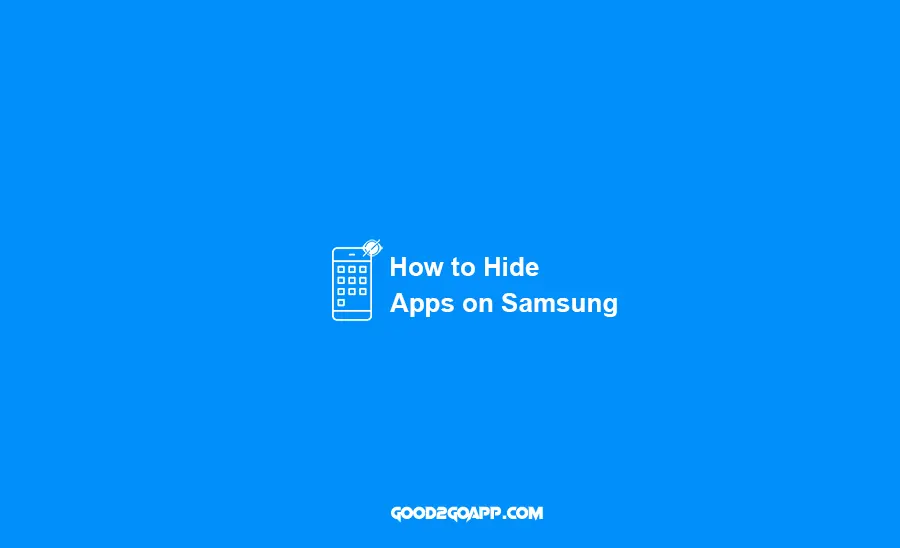It’s no secret that Samsung Galaxy phones are some of the most popular smartphones on the market. And while they come with a ton of features and options, sometimes you may want to keep certain apps hidden from view. In this article, we’ll discuss how to hide apps on your Samsung Galaxy phone using a variety of different methods.
How to hide apps on your Samsung
There are many different ways to hide apps on your Samsung Galaxy phone. One of the most popular methods is to hide them through a folder on your phone, but you can also use third-party apps or by hiding the app icon in your settings.
To hide apps using folders, all you have to do is follow these easy steps:
1) Go to your home screen and create a new folder by pressing and holding on an empty space.
2) Tap on the “Folder Name” field and type in a name for your new folder (e.g. “Hidden Apps”).
3) Tap on the “Add Apps” button and select all of the apps you want hidden from view.
4) Once you’ve added all of your selected apps to the folder, simply press on the folder name and hold until a pop-up menu appears.
5) Tap on “Permanent Hide” and select how you want this new folder to be hidden (e.g. “Unchecked Apps,” “Blocked Mode,” etc.).
You may have noticed that we used the words “permanent” and “hidden.” This isn’t a mistake. When you hide apps in your phone’s folder, it becomes almost impossible to access them without unlocking your device with a passcode or PIN (depending on how much security you’ve set up).
And speaking of security, there are several different types of apps and add-ons you can add to your phone that will let you keep track of how often someone is trying to access your hidden apps. In some cases, people use these types of apps to help monitor their child’s smartphone usage or how many times a friend has tried to access the folder from within your phone’s settings.
How to hide apps using an app
If you want to hide apps on your Samsung Galaxy phone using an app, all you have to do is follow these easy steps:
1) Download one of several different “App Hider” apps from the Google Play store. You can search for keywords like “app hider”, “secret menu”, and “private folder” to find these types of apps.
2) Open the app and tap on “Hide Apps”. Once you do, the app will ask you how many apps you’d like to hide. Simply select how many apps you want hidden and then touch “OK.”
3) The app will now display all of your downloaded applications that can be hidden. The apps that can be hidden will have a check mark next to the name.
4) Once you’ve checked all of the apps you want hidden, simply touch “Hidden Apps” and your selected apps will instantly disappear from view in your app drawer and on your home screen!
How to hide apps using folders
There are many different ways to hide apps on your Samsung Galaxy phone. One of the most popular methods is to hide them through a folder on your phone, but you can also use third-party apps or by hiding the app icon in your settings. In this brief article, we will show you how to hide apps using folders.
To hide apps using folders, all you have to do is follow these easy steps:
1) Go to your home screen and create a new folder by pressing and holding on an empty space.
2) Tap on the “Folder Name” field and type in a name for your new folder (e.g. “Hidden Apps”).
3) Tap on the “Add Apps” button and select all of the apps you want hidden from view.
4) Once you’ve added all of your selected apps to the folder, simply press on the folder name and hold until a pop-up menu appears.
5) Tap on “Permanent Hide” and select how you want this new folder to be hidden (e.g. “Unchecked Apps,” “Blocked Mode,” etc.).