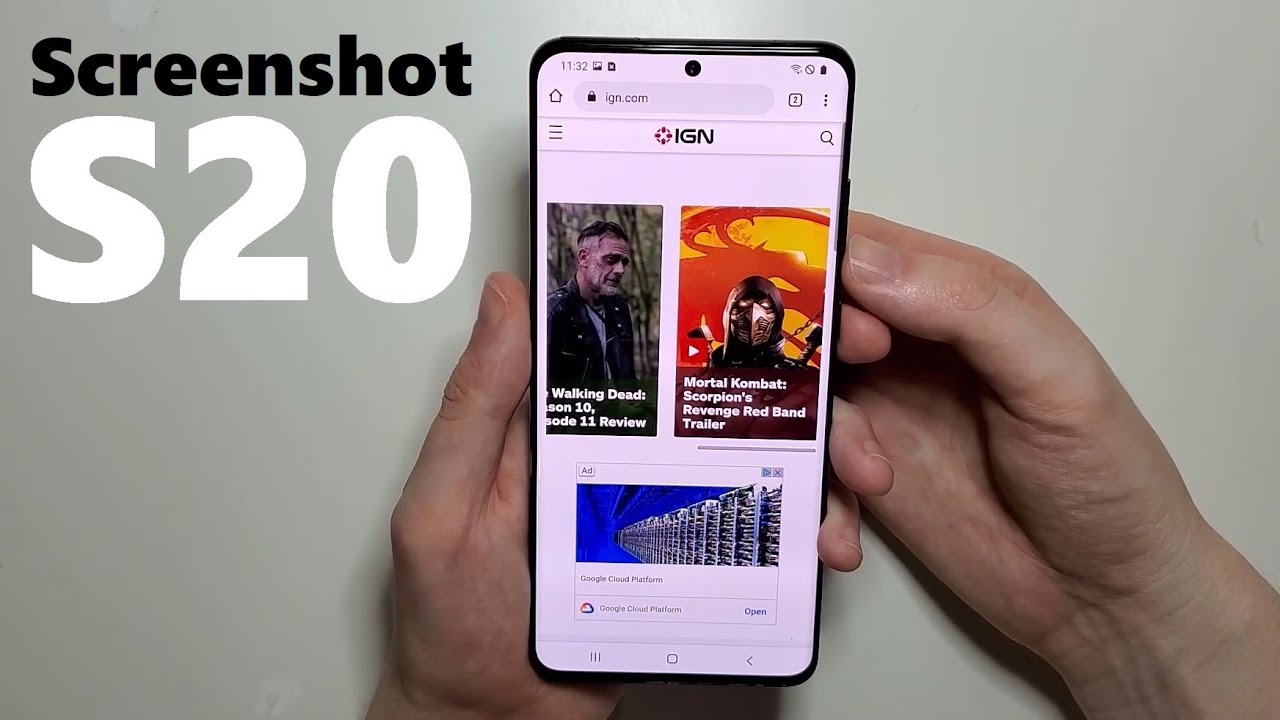The Samsung Galaxy S20 is a powerful phone with many features. One of these features is the ability to take screenshots. This can be useful for capturing moments or saving information. In this article, we will show you how to take screenshots on a Galaxy S20.
The basics of taking a screenshot on a Galaxy S20
When you want to take a screenshot, you can do so by pressing the Volume down and Power buttons simultaneously. The screen will flash white, indicating that a screenshot has been taken. This image will be saved in your Gallery app under the Screenshots folder.
How to take a screenshot with the buttons
If you want to take a screenshot using the buttons, simply press the Volume down and Power buttons simultaneously. The screen will flash white, indicating that a screenshot has been taken. This image will be saved in your Gallery app under the Screenshots folder.
How to take a screenshot with a palm gesture
You can also take a screenshot using a palm gesture. To do this, go to Settings > Advanced features > Motions and gestures > Palm swipe to capture. Once this setting is enabled, you can take a screenshot by swiping the edge of your hand across the screen from left to right or right to left.
How to take a screenshot of a scrollable page
If you want to take a screenshot of a scrollable page, such as a website or document, you can do so by using the Scroll capture feature. To enable this feature, go to Settings > Advanced features > Motions and gestures > Palm swipe to capture. Once enabled, you can take a scrollable screenshot by swiping the edge of your hand across the screen from bottom to top.
How to edit and share your screenshots
Once you’ve taken a screenshot, you can edit it using the Gallery app. To do this, open the app and select the screenshot that you want to edit. Then, tap the pencil icon in the top-right corner of the screen. From here, you can crop, rotate, or annotate your screenshot. When you’re finished editing, tap the save icon in the top-left corner of the screen.
You can also share your screenshot by tapping the share icon in the top-right corner of the screen. From here, you can share your screenshot via email, social media, or other apps.
FAQ about taking screenshots on a Galaxy S20
Q: How do I take a screenshot on a Galaxy S20?
A: You can take a screenshot on a Galaxy S20 by pressing the Volume down and Power buttons simultaneously.
Q: Can I take a screenshot with my palm?
A: Yes, you can take a screenshot using a palm gesture. To enable this feature, go to Settings > Advanced features > Motions and gestures > Palm swipe to capture.
Q: Can I take a screenshot of a scrollable page?
A: Yes, you can take a screenshot of a scrollable page using the Scroll capture feature. To enable this feature, go to Settings > Advanced features > Motions and gestures > Palm swipe to capture. Once enabled, you can take a scrollable screenshot by swiping the edge of your hand across the screen from bottom to top.
Q: How do I edit and share my screenshots?
A: You can edit your screenshots using the Gallery app. To do this, open the app and select the screenshot that you want to edit. Then, tap the pencil icon in the top-right corner of the screen.