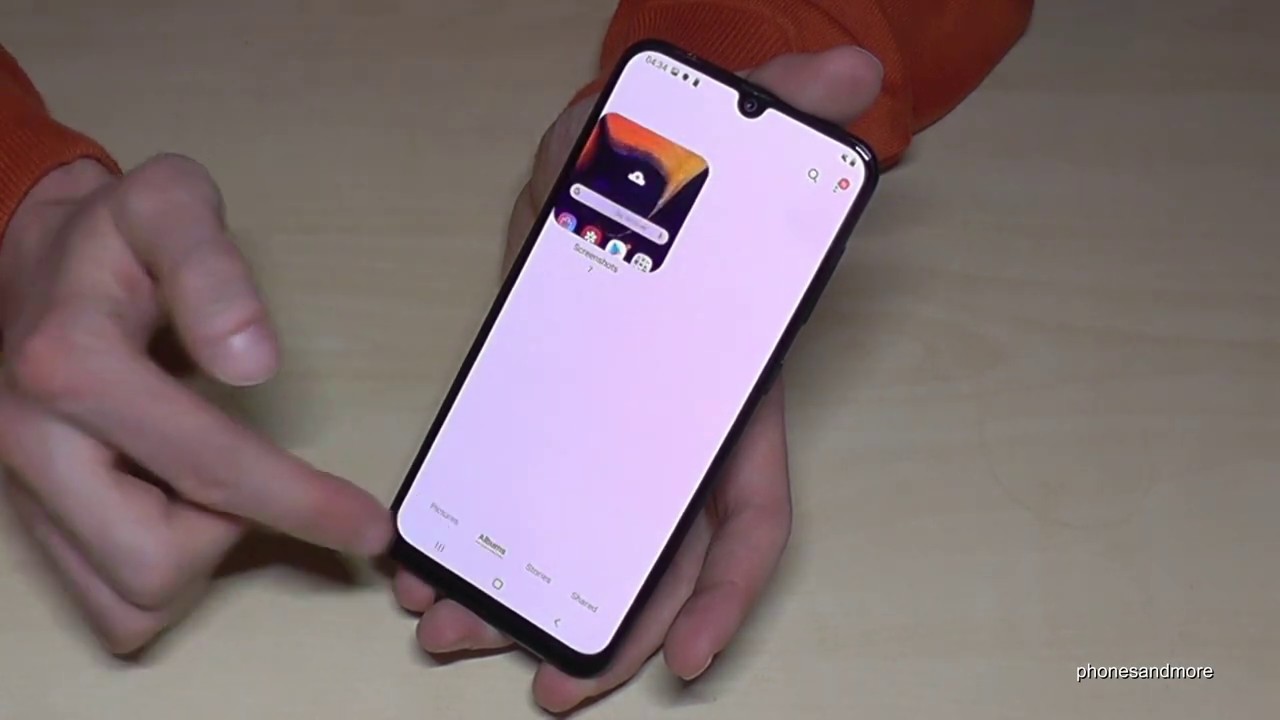Most people know how to take a screenshot on their computer, but what about if you want to take a screenshot on your Samsung phone? In this article, we will show you how to screenshot on Samsung a50. We will also provide some tips for taking the perfect screenshot. Keep reading for more information.
How to take a screenshot on Samsung a50
To take a screenshot on your Samsung a50, press and hold the power button and volume down button at the same time. You should hear a camera shutter sound or see a flash on your screen, indicating that a screenshot has been taken. The screenshot will be saved in your gallery app.
How to edit screenshots on Samsung a50
You can edit your screenshots by opening them in the gallery app and tapping the edit icon. From here, you can crop, rotate, or annotate your screenshot. To save your changes, tap the save icon. Another way to edit your screenshot is to open it in an image editing app such as Adobe Photoshop or GIMP.
Tips for taking the perfect screenshot on Samsung a50
Here are some tips for taking the perfect screenshot on your Samsung a50:
– Use the palm swipe gesture to take a screenshot: On some Samsung phones, you can enable the palm swipe gesture to take a screenshot. To do this, go to Settings > Advanced features > Motions and gestures and toggle on Palm swipe to capture.
– Use a third-party app to take a screenshot: There are many different screenshot apps available on the Google Play Store. These apps offer additional features such as the ability to annotate or edit your screenshots.
– Use the edge panel to take a screenshot: The edge panel is a tool that allows you to access certain features quickly. To enable it, go to Settings > Display > Edge screen > Edge panels. Once you have enabled the edge panel, you can take a screenshot by swiping in from the right side of the screen and tapping the screenshot icon.
Other ways to take screenshots on Samsung phones
There are other ways to take screenshots on Samsung phones, such as using the S Pen or Bixby voice commands. However, these methods are not available on all Samsung phones.
How to take a screenshot on other types of smartphones
To take a screenshot on an iPhone, press and hold the power button and home button at the same time. You should see a white flash and hear a camera shutter sound, indicating that a screenshot has been taken. The screenshot will be saved in your photo gallery.
How to take a screenshot on a computer
To take a screenshot on a computer, press the print screen button on your keyboard. This will capture an image of your entire screen. The image will be saved in your clipboard and you can paste it into an image editing program such as Paint or Photoshop.
Conclusion
In this article, we showed you how to take a screenshot on Samsung a50. We also provided some tips for taking the perfect screenshot. If you have any questions or comments, please let us know in the comments section below. Thanks for reading!