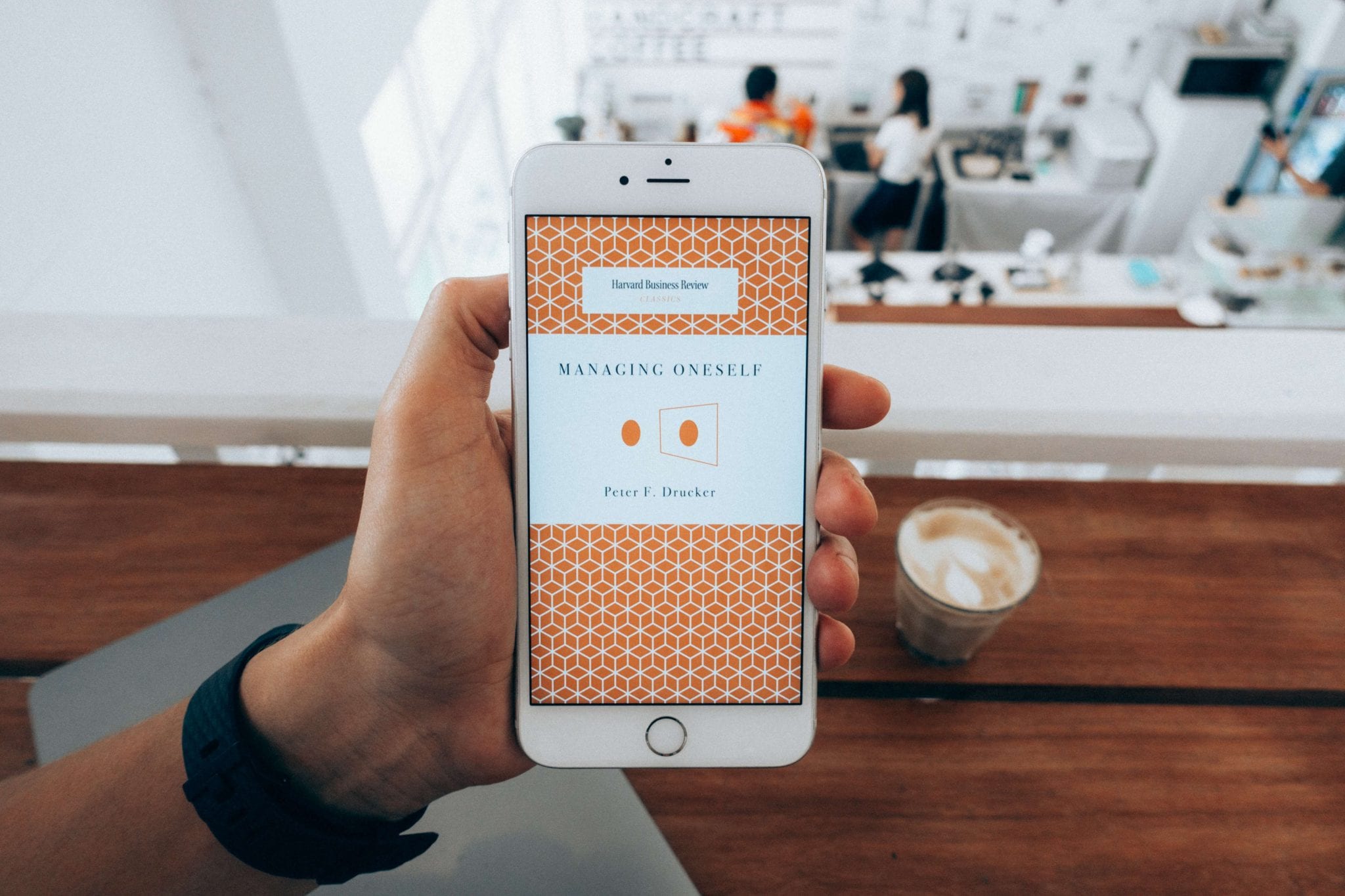Sending a PDF file via text message on Android is a relatively easy process. However, there are a few things you need to keep in mind in order to ensure that the process goes as smoothly as possible. In this article, we will walk you through the steps necessary to send a PDF file via text message on Android.
What is PDF File?
A PDF file is a Portable Document Format file. PDF files are typically used to distribute read-only documents, such as eBooks or product manuals. PDF files can be viewed on a variety of devices, including computers, smartphones, and tablets.
How to Send a PDF File via Text Message on Android
Step 1: Open the file that you wish to send as a PDF. This can be done by opening the file in your favorite app or by using a file manager app.
Step 2: Once the file is open, tap on the Share button. This button is typically located in the top-right corner of the screen.
Step 3: In the Share menu, select the Send via SMS option.
Step 4: Enter the phone number of the person you wish to send the PDF to and tap on the Send button.
And that’s it! You have now successfully sent a PDF file via text message on Android.
The beneft transfer PDF via text message
Is that the person on the other end can open the file on just about any device. PDF files are also generally smaller in size than other file formats, so they are ideal for sending via text message. However, keep in mind that not all devices can open PDF files. So, if you are unsure whether or not the person you are sending the PDF to can open it, you may want to send it as an attachment in an email instead.
Another way to send PDF file on Android
If you don’t want to send the PDF as an attachment, there are other ways to share it. One option is to upload the PDF to a cloud storage service like Google Drive or Dropbox and then share the link with the person you wish to send it to. This way, they can open the file in their browser or download it to their device if they so choose.
You can also use a third-party app like Send Anywhere or WeTransfer to send large files like PDFs. These apps will typically allow you to send files up to 10GB in size, which should be more than enough for most PDFs.
Keep in mind that sending a PDF file via text message may incur data charges from your carrier. So, if you are on a limited data plan, you may want to consider using one of the other methods mentioned above.
Conclusion
In this article, we walked you through the steps necessary to send a PDF file via text message on Android. We also discussed some of the benefits of sending PDF files via text message. Keep in mind that not all devices can open PDF files, so if you are unsure whether or not the person you are sending the PDF to can open it, you may want to send it as an attachment in an email instead.