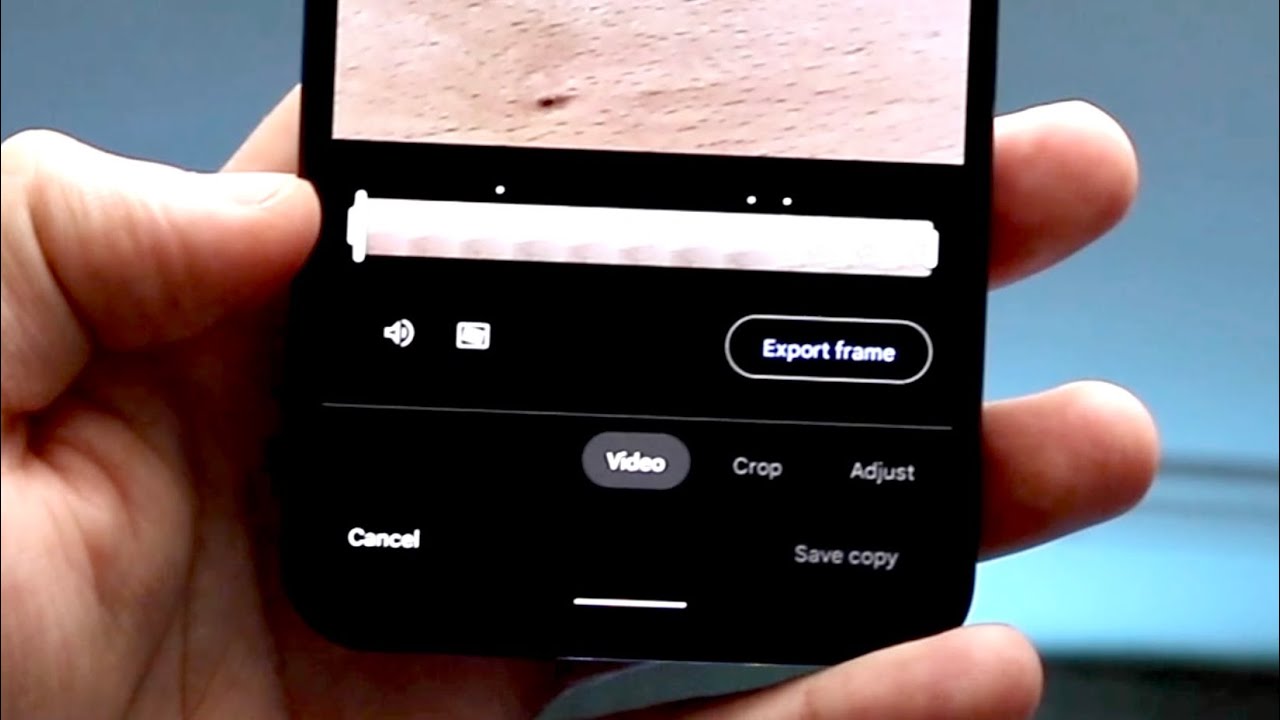There are a few different ways that you can shorten a video on Android. In this article, we will discuss three of the most popular methods. We will also provide some tips on how to get the best results from each method.
How to use the built-in video editor on Android
The built-in video editor on Android is a great way to shorten videos. To access the editor, open the Gallery app and select the video you want to edit. Tap the edit icon in the bottom left corner of the screen. In the editor, tap the Trim icon at the top of the screen. You will see a timeline of your video with handles on each end. Drag the handles to change the start and end points of your video. Tap Done when you are finished.
How to use a third-party app to shorten videos
If you want more control over how your video is shortened, or if you need more features than what is available in the built-up editor, you can use a third-party app. There are many great apps available for download, but we recommend using Video Crop & Trim. This app allows you to select the start and end points of your video with precision, as well as change the aspect ratio and resolution.
How to shorten videos using Crop & Trim app
1. Download and install the Crop & Trim app.
2. Open the app and select the video you want to shorten.
3. Tap the Trim icon at the top of the screen.
4. Drag the handles on the timeline to change the start and end points of your video.
5. Tap Done when you are finished.
Tips for getting the best results
– Use the built-in video editor if you want a quick and easy way to shorten videos.
– If you need more control, or more features, use a third-party app like Video Crop & Trim.
– When choosing your start and end points, make sure to leave a few seconds of footage at the beginning and end so that the transition is seamless.
– Experiment with different settings in the app to find what works best for you.
How to use online tools to shorten videos
Online tools are another great option for shortening videos. One of our favorites is Kapwing. Kapwing has a simple interface that makes it easy to upload your video and get started. Just select the portion of the video you want to keep and download your shortened video when you’re done.
Tips for getting the best results from each method
Here are a few tips to get the best results from each method:
– When using the built-in editor, make sure to preview your video before saving it to ensure you’re happy with the changes.
– When using a third-party app, take advantage of all the features that are available to you. For example, you can use the crop feature in Video Crop & Trim to create a custom thumbnail for your video.
– When using online tools, make sure to download your edited video and save it in a safe location. Kapwing allows you to save videos directly to your Google Drive account.
Connclusion
Shortening a video on Android is easy with these three methods. Whether you want to use the built-in editor, a third-party app, or an online tool, you’ll be able to get the job done quickly and easily. Just remember to follow our tips for getting the best results.