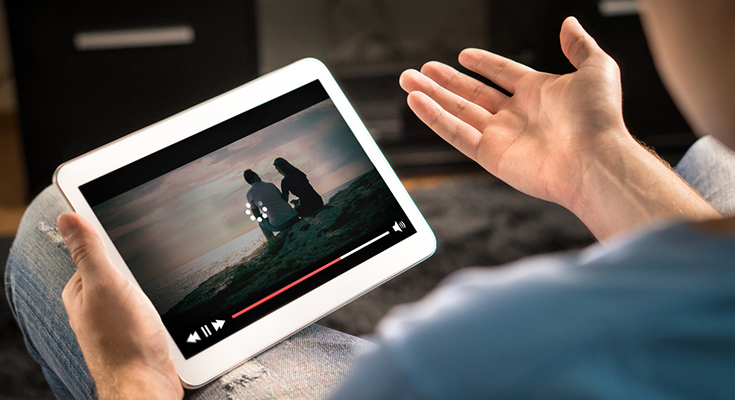If you’re experiencing buffering on your Android device, there are a few things you can do to try and stop it. The first step is to identify the source of the buffering. Once you know where the problem is coming from, you can take steps to fix it. In this article, we’ll provide tips for how to stop buffering on Android devices running Android 4.4 or higher. We’ll also cover some basic troubleshooting steps that may help resolve the issue.
What causes buffering on Android devices and how to identify it
There are a few things that can cause buffering on Android devices. One of the most common causes is an unstable or slow Internet connection. If your device is having trouble connecting to the Internet, it may result in buffering. Another common source of buffering is low memory or storage space.
When your device doesn’t have enough space to store the data it’s trying to download, it will start to buffer. Finally, if your device is overheating, that can also lead to buffering. If your Android phone or tablet is hot to the touch, try turning it off and letting it cool down before using it again.
How to stop buffering on Android
One way to stop buffering on Android is to clear your device’s cache. The cache is a temporary storage area where your device stores data. Over time, the cache can become full and start to cause problems. To clear your device’s cache, go to Settings > Storage > Cached data and tap “Clear cache.” You may also want to try uninstalling and reinstalling any apps that are causing buffering. This will delete any temporary files that may be causing the problem.
Troubleshooting steps for resolving buffering issues
If you’re still experiencing buffering, there are a few other things you can try. One is to change your DNS settings. DNS is how your device converts website addresses into IP addresses. Sometimes, changing your DNS settings can improve your connection speed and stop buffering.
Another option is to use a VPN service. A VPN encrypts your traffic and can help improve your connection speed. Finally, if you’re on a mobile device, you can try using a different data network. If you’re on LTE, try switching to 3G or vice versa.
If you’re still having trouble with buffering, there are a few things you can do to troubleshoot the issue. First, restart your device and router. This will clear any temporary data that may be causing the problem.
Next, check your Internet connection speed. If you’re not getting enough bandwidth, that can lead to buffering. Finally, make sure your device is running the latest version of Android. Outdated software can sometimes cause problems with video playback.
Conclusion
If you’re experiencing buffering on your Android device, there are a few things you can do to try and stop it. The first step is to identify the source of the buffering. Once you know where the problem is coming from, you can take steps to fix it. In this article, we’ve provided tips for how to stop buffering on Android devices running Android 4.4 or higher. We’ll also cover some basic troubleshooting steps that may help resolve the issue.