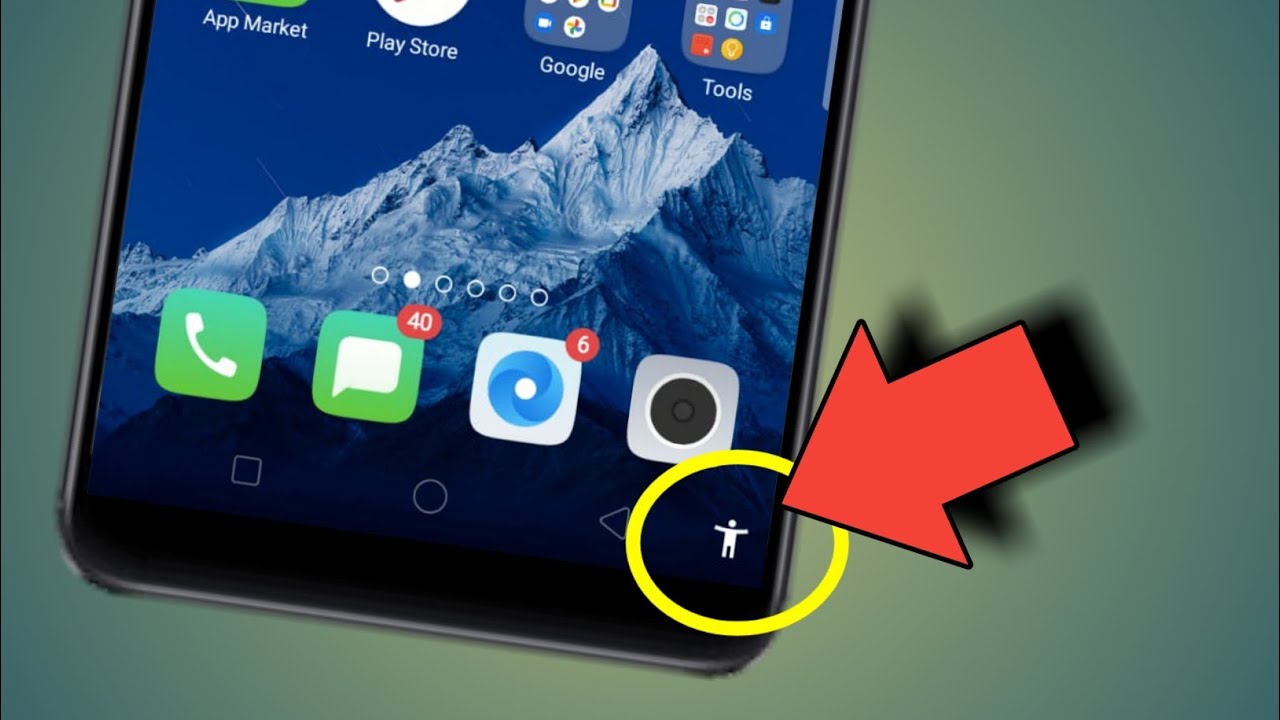There are many reasons why someone might want to disable the accessibility shortcut on their Android device. Perhaps they find it too intrusive, or maybe it’s accidentally activated and they want to disable it for security reasons. Whatever the reason, this how-to guide will show you how to turn off the accessibility shortcut on your Android device.
What is the accessibility shortcut on Android
The accessibility shortcut on Android is an optional feature that allows users to quickly enable or disable accessibility features on their device. When activated, the shortcut brings up a dialog box where the user can select which accessibility features they want to enable or disable. The shortcut can be activated by pressing a combination of hardware buttons, or by double-tapping the home screen.
How to turn off the accessibility shortcut on Android
To turn off the accessibility shortcut on Android, go to Settings > Accessibility and uncheck the ‘Accessibility Shortcut’ option. If you don’t see this option, it means that the accessibility shortcut has been disabled on your device. Here step by step turn off the accessibility shortcut on Android:
1. To turn off the accessibility shortcut on Android, open the Settings menu and tap on “Accessibility”.
2. Tap on “Accessibility shortcuts” and then disable the toggle switch next to “Accessibility shortcut”.
3. You will be asked to confirm your decision. Tap on “Disable” to turn off the shortcut.
How to turn on the accessibility shortcut on Android
1. To turn on the accessibility shortcut on Android, go to Settings > Accessibility and check the ‘Accessibility Shortcut’ option.
2. If you don’t see this option, it means that the accessibility shortcut has been disabled on your device. To enable it, go to Settings > Accessibility and tap the ‘Accessibility Shortcut’ switch at the top of the screen.
3. Once the accessibility shortcut is enabled, you can activate it by pressing a combination of hardware buttons, or by double-tapping the home screen.
4. When activated, the shortcut brings up a dialog box where the user can select which accessibility features they want to enable or disable.
5. To turn off the accessibility shortcut on Android, go to Settings > Accessibility and uncheck the ‘Accessibility Shortcut’ option.
The benefit of turning off Accessibility
There are many reasons why someone might want to disable the accessibility shortcut on their Android device. Perhaps they find it too intrusive, or maybe it’s accidentally activated and they want to disable it for security reasons. Whatever the reason, this how-to guide will show you how to turn off the accessibility shortcut on your Android device.
Disabling the accessibility shortcut can be beneficial in a number of ways. First, disabling it can help increase security by preventing unauthorized access to your device’s accessibility features. Second, disabling it can help make your device run more smoothly by freeing up resources that are used by the shortcut. And finally, disabling it can help simplify your device’s user interface by removing an unnecessary option from the Settings menu.
If you’re looking for how to turn off the accessibility shortcut on your Android device, follow the steps in this how-to guide. You’ll be able to disable the shortcut in just a few simple steps.
Alternatives to the accessibility shortcut
Alternatives to the accessibility shortcut on Android include using a third-party accessibility app or widget, or creating a custom shortcut using an automation tool like Tasker.
There are many reasons why someone might want to disable the accessibility shortcut on their Android device. Perhaps they find it too intrusive, or maybe it’s accidentally activated and they want to disable it for security reasons. Whatever the reason, this how-to guide will show you how to turn off the accessibility shortcut on your Android device.
Conclusion
If you don’t like how the accessibility shortcut works on your Android device, or if it’s accidentally activated and you want to disable it for security reasons, this how-to guide will show you how to turn off the accessibility shortcut. Alternatively, there are many third-party accessibility apps and widgets available that can provide a similar function.