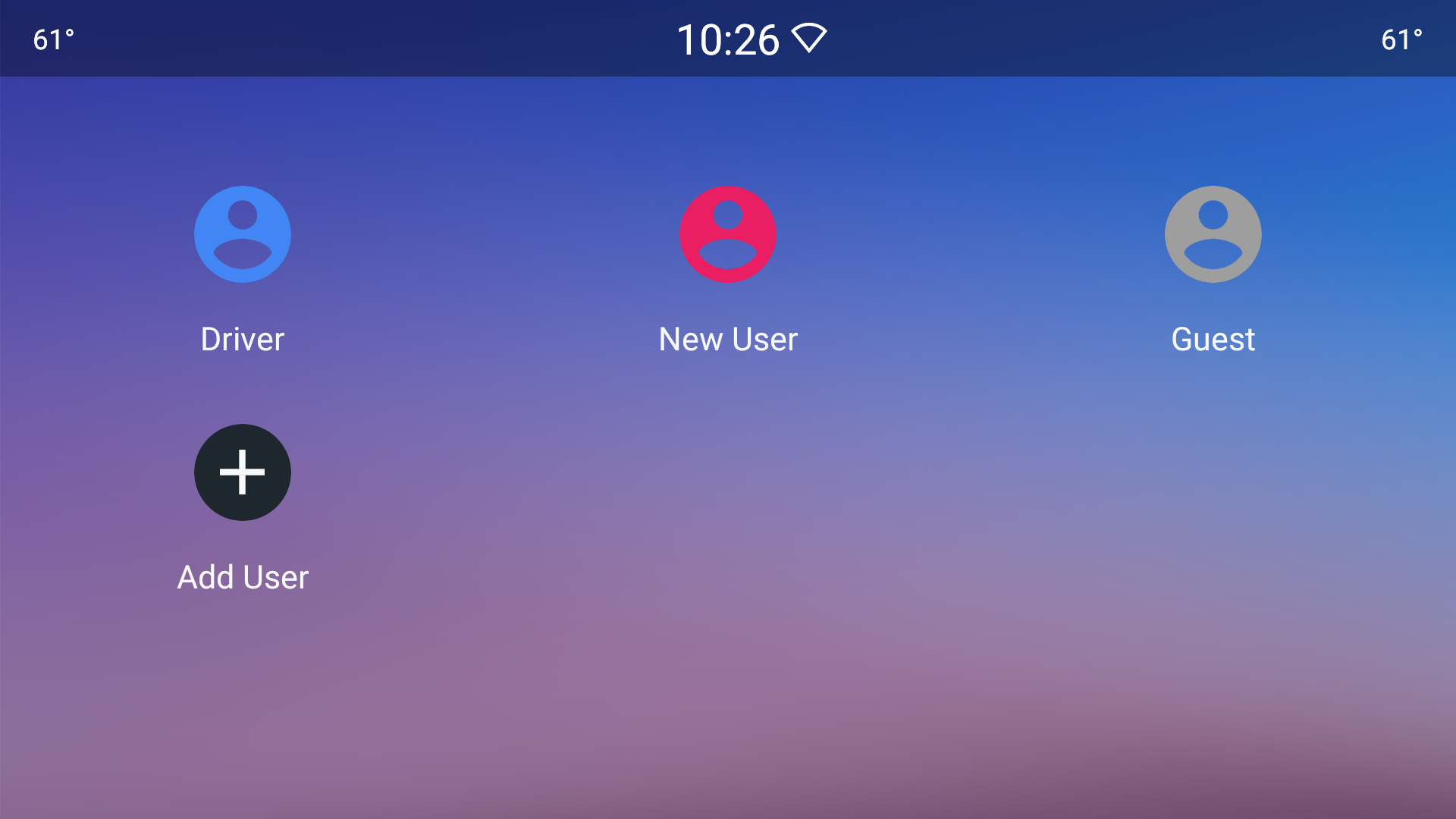System UI is a term used to describe the user interface elements that are specific to the Android platform. These include the notification shade, quick settings panel, and recent apps window. System UI also includes the launcher, which is responsible for displaying all of your installed apps as well as the home screen.
What are the different elements of System UI
The notification shade is where you’ll find all of your notifications from apps, as well as any system updates or messages. The quick settings panel gives you quick access to commonly used settings like Wi-Fi, Bluetooth, and airplane mode. The recent apps window shows you a list of your most recently used apps, making it easy to switch between them.
How to customize the look and feel of System UI
You can customize the look and feel of System UI by installing a custom launcher. A custom launcher allows you to change the icons, colors, and layout of your home screen. You can also add widgets and create custom folders.
How to change the launcher on your Android device?
To change the launcher on your Android device, open the Settings app and tap on “Home.” From here, you can select a new launcher from the list of options. If you don’t see any options listed, tap on “All apps” and then find the launcher you want to use in the list of installed apps.
Tips and tricks for using System UI on Android
Here are some tips and tricks for using System UI on Android:
1. Use the notification shade to quickly see what’s new: The notification shade is a great way to see what’s new without having to open each app individually. Just pull down from the top of your screen to view your notifications.
2. Use the quick settings panel to quickly access commonly used settings: The quick settings panel gives you quick access to commonly used settings like Wi-Fi, Bluetooth, and airplane mode. To open it, just pull down from the top of your screen and tap on the icons in the top-right corner.
3. Use the recent apps window to quickly switch between apps: The recent apps window shows you a list of your most recently used apps, making it easy to switch between them. To open it, just tap on the Home button and then swipe up from the bottom of your screen.
4. Customize your home screen: You can customize your home screen by installing a custom launcher. A custom launcher allows you to change the icons, colors, and layout of your home screen. You can also add widgets and create custom folders.
5. Troubleshoot System UI issues: If you’re having issues with System UI, make sure to check out our troubleshooting guide.
Conclusion
System UI is a term used to describe the user interface elements that are specific to the Android platform. These include the notification shade, quick settings panel, and recent apps window. System UI also includes the launcher, which is responsible for displaying all of your installed apps as well as the home screen.